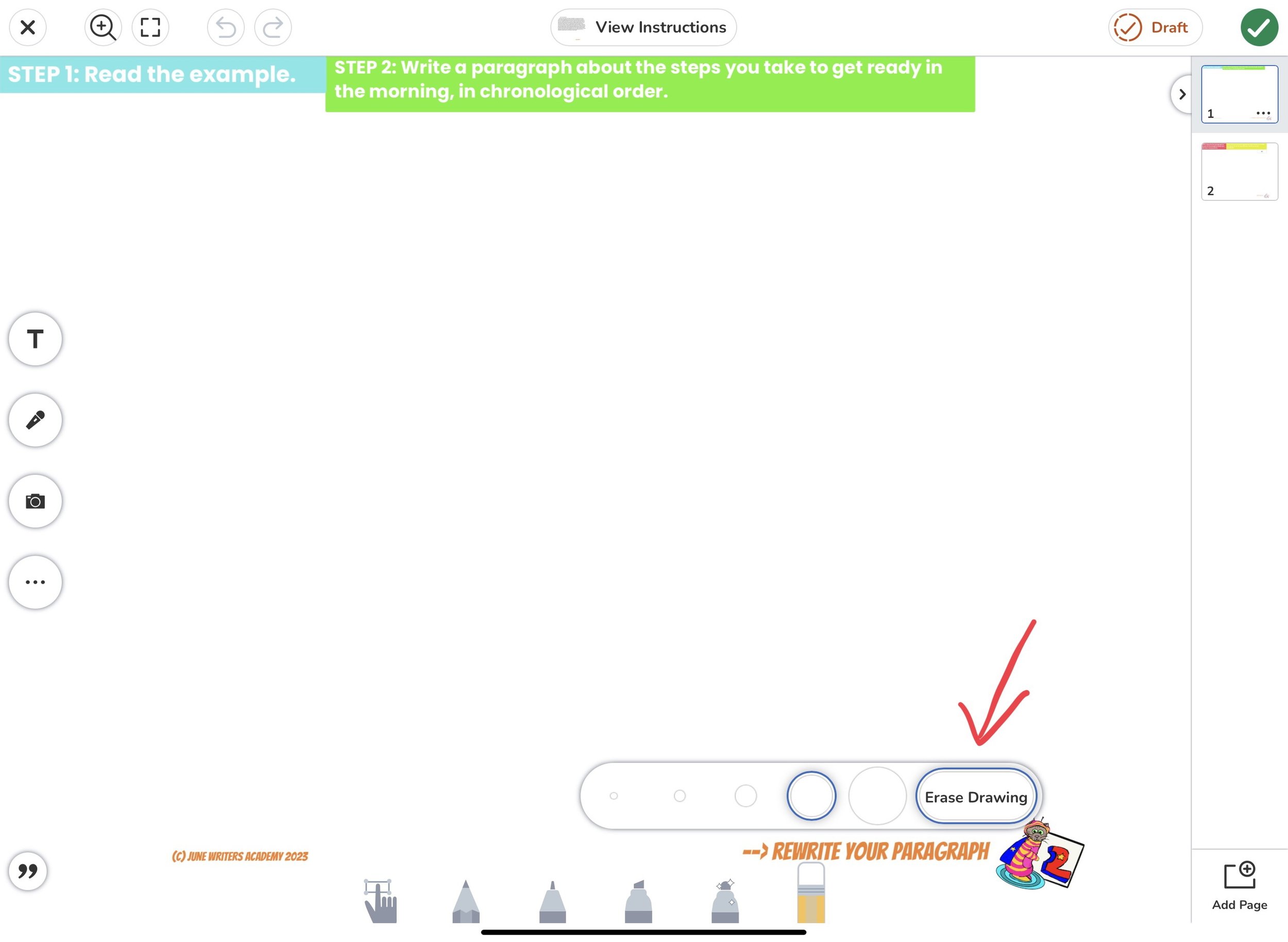Tips for writing & editing in SeeSaw
SeeSaw is an excellent tool for teaching young kids to write. We love that it’s flexible, fun, and has lots of built-in tools for giving feedback and recording verbal responses. We also like that SeeSaw does not have built-in grammar and spelling correction, so we can see your child’s truest work.
That said, some children need extra support to figure out all the ins and outs of the program, especially when it comes to editing their work. So, we’ve put together some tips for writing and editing in SeeSaw. These are tricks that we frequently share directly with kids, and that make using SeeSaw far easier.
Writing
Tip #1: Format your writing to make it easy to read.
Click on the three dots underneath your text box to choose Feather, left-justify, and no box outline. We like this font because it’s easy (for everyone) to read and it distinguishes capitalized and uncapitalized letters, so we can see if you’re using capitalization properly. You can also change the size of your text by dragging the corner of the text box back and forth.
Tip #2: Save your work as a draft and return to it later if you need a break.
SeeSaw lets you save your work as either a draft or to mark it as finished. When you save your work as a draft, you can return to it later and keep working. The practice isn’t sent to your teacher. When you save your work using the green check mark, then you are saying that your work is complete. SeeSaw sends those practices to your teacher to review.
Editing
Tip #1: Duplicate the page(s) you want to edit.
We strongly recommend duplicating any page you want to edit. Otherwise, our suggested edits move around and become impossible to track. When you duplicate the page, you’ll be able to see the original page with the edits and a new page where you can make your edits.
Tip #2: Use the eraser tool to clear out markings.
Once you create your new page, use the global erase option on the far right of the eraser tool to clear out all the markings on your page. That way, you’ll have a nice, clean page to use.
Tip #3: Work in a different program or on paper, and upload your work to SeeSaw.
If you prefer to work in Google Docs or write on paper, you can use the upload or camera tool to add your work to the SeeSaw slides when you’re ready.